Sau khi bạn đã cài đặt hoàn tất CentminMod ở bài hướng dẫn trước của mình. Trong bài này mình sẽ hướng dẫn bạn cài đặt WordPress mặc định trên CentminMod.
CentminMod quản lý các tính năng với bảng menu. Để mở bảng menu lên thì tại bên trong ssh bạn nhập lệnh centmin
centminSau đó bạn hãy nhập vào một số thông tin yêu cầu như Email.
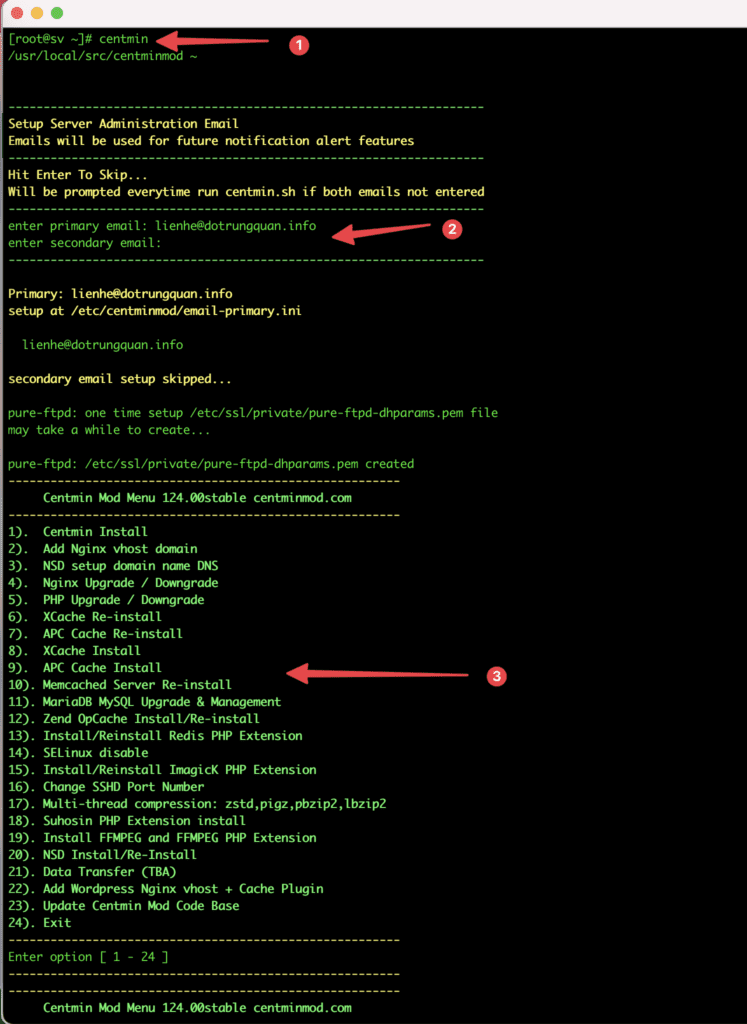
Sau khi chọn menu số 22 là Add WordPress Nginx vhost + Cache plugin. Bạn nhập vào các thông tin sau
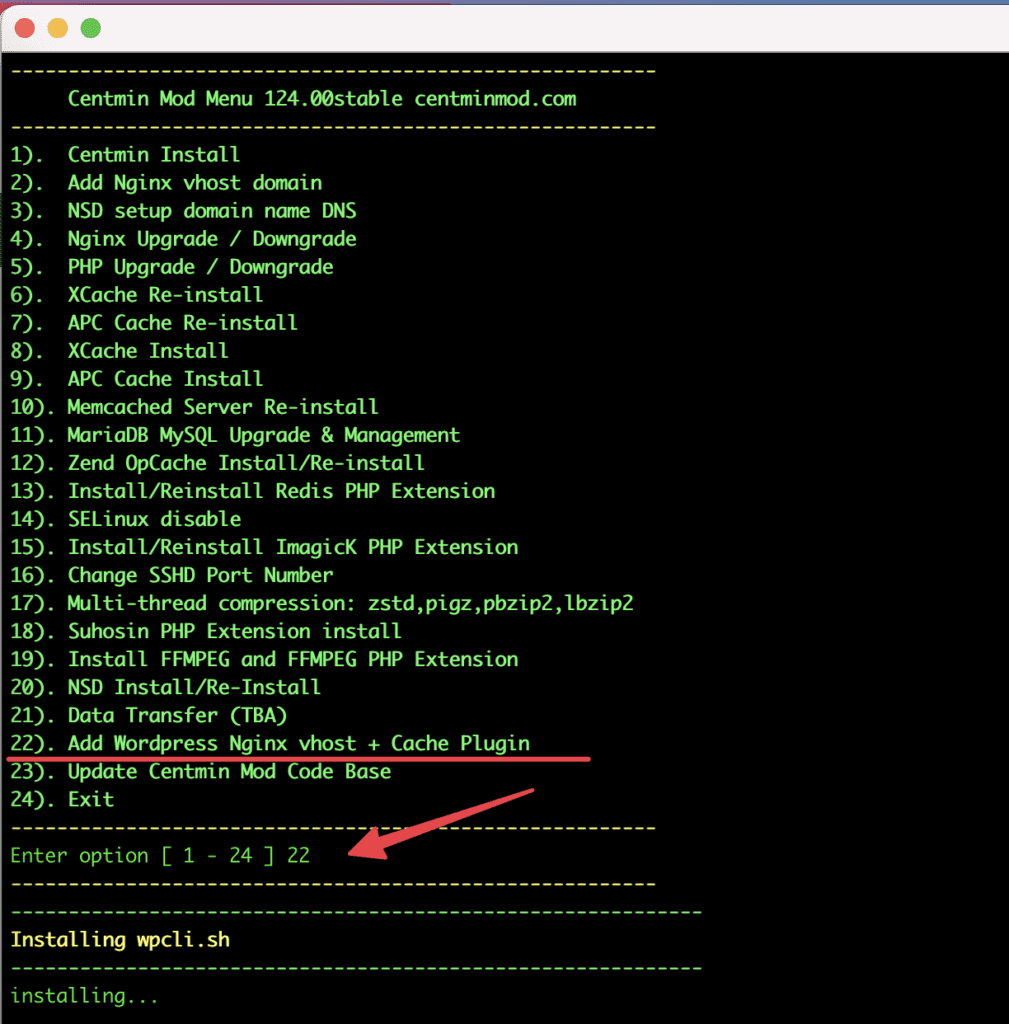
Nhập vào các thông tin được gợi ý trong bảng điều khiển để cài đặt WordPress. Mình sẽ chủ thích ở các phần được tô đậm bên dưới. Bạn hãy xem kỹ và thực hiện nhé
------------------------------------------------------------- Setup full Nginx vhost + WordPress + WP Plugins ------------------------------------------------------------- --------------------------------------------------------------- Important Information --------------------------------------------------------------- Do you want to continue with Nginx vhost site creation ? [y/n] y <= Chọn Y Enter vhost domain name you want to add (without www. prefix): vpscanban.com <= nhập vào tên miền Create a self-signed SSL certificate Nginx vhost? [y/n]: y <= Chọn Y Theme Setup: Install CyberChimps Responsive Theme (cyberchimps.com/responsive-theme/) [y/n]: n <= Chọn nWordPress Setup: Not a fan of Gutenberg Editor ? You can switch to Classic Editor If you run into Gutenberg Editor issues, you can later switch to the Classic Editor https://wordpress.org/plugins/classic-editor/ Install Classic Editor WordPress Plugin ? [y/n]: n <= Chọn y/n để cài Plugin kèm theo Autoptimize WP Plugin is installed by default. Do you want to install companion Autoptimize Gzip Plugin to precompresses js/css optimized files details at https://community.centminmod.com/threads/15314/ Install Autoptimize Gzip Companion WordPress Plugin ? [y/n]: y <= Chọn y/n để cài Plugin kèm theo Google Native LazyLoad Plugin https://wordpress.org/plugins/native-lazyload/ Install Google Native LazyLoad Plugin ? [y/n]: y <= Chọn y/n để cài Plugin kèm theo Set custom WP Admin Display Name ? [y/n]: y <= Chọn y Enter Custom WP Admin Display Name: VPSCANBAN Install WordPress in subdirectory /blog ? [y/n]: n <= Chọn n Disable Auto Generated WP Admin Username / Password ? [y/n]: y <= Chọn y Disable wp-login.php password protection ? (less security) [y/n]: y <= Chọn y -------------------------- !! Security Note !! -------------------------- Please choose a stronger Username/Password Combination Enter desired WP Admin Username: admin <= Đặt tên đăng nhập Enter desired WP Admin Password: Quan@2022 <= Đặt mật khẩu Enter email address for Admin User for WordPress Installation: [email protected] Default is to install KeyCDN WP Cache Enabler Plugin as it's more stable and reliable than WP Super Cache. Redis cache may have issues with caching due to long 6hr cache TTL You can select which caching method to use below: -------------------------------------------------------- WordPress Caching -------------------------------------------------------- 1) KeyCDN Cache Enabler 2) Redis Nginx Level Caching 3) WordPress Super Cache -------------------------------------------------------- Enter option [ 1 - 3 ] 2 <= Chọn Plugin cache kèm theo you selected option 2 (Redis Nginx Level Cache) [wpscache=redis] Create FTP username for vhost domain (enter username): Do you want to auto generate FTP password (recommended) [y/n]: y <= Chọn y/n để tạo FTP FTP username you entered: FTP password auto generated: stkRu^3K{75a3y{>Cfe=&c$:,| Missing login include file /usr/local/nginx/conf/wpcacheenabler_map.conf add to nginx.conf --------------------------------------------------------------- SSL Vhost Setup... --------------------------------------------------------------- --2022-05-09 09:30:44-- https://gist.githubusercontent.com/centminmod/020e3580eb03f1c36ced83b94fe4e1c5/raw/origin.crt Resolving gist.githubusercontent.com... 185.199.110.133, 185.199.108.133, 185.199.111.133, ... Connecting to gist.githubusercontent.com|185.199.110.133|:443... connected. HTTP request sent, awaiting response... 200 OK Length: 2154 (2.1K) [text/plain] Saving to: ‘/usr/local/nginx/conf/ssl/cloudflare/vpscanban.com/origin.crt’ 0K .. 100% 16.3M=0s 2022-05-09 09:30:44 (16.3 MB/s) - ‘/usr/local/nginx/conf/ssl/cloudflare/vpscanban.com/origin.crt’ saved [2154/2154] --------------------------------------------------------------- Generating self signed SSL certificate... CSR file can also be used to be submitted for paid SSL certificates If using for paid SSL certificates be sure to keep both private key and CSR safe creating CSR File: vpscanban.com.csr creating private key: vpscanban.com.key creating self-signed SSL certificate: vpscanban.com.crt [req] default_bits = 2048 distinguished_name = req_distinguished_name req_extensions = v3_req prompt = no [req_distinguished_name] C = US ST = California L = Los Angeles O = vpscanban.com OU = vpscanban.com CN = vpscanban.com [v3_req] keyUsage = keyEncipherment, dataEncipherment extendedKeyUsage = serverAuth subjectAltName = @alt_names [alt_names] DNS.1 = vpscanban.com DNS.2 = www.vpscanban.com authorityKeyIdentifier=keyid,issuer basicConstraints=CA:FALSE keyUsage = digitalSignature, nonRepudiation, keyEncipherment, dataEncipherment subjectAltName = @alt_names [alt_names] DNS.1 = vpscanban.com DNS.2 = www.vpscanban.com Generating a 2048 bit RSA private key ..+++ ...+++ writing new private key to 'vpscanban.com.key' ----- DNS:vpscanban.com, DNS:www.vpscanban.com Signature ok subject=/C=US/ST=California/L=Los Angeles/O=vpscanban.com/OU=vpscanban.com/CN=vpscanban.com Getting Private key --------------------------------------------------------------- Generating dhparam.pem file - can take a few minutes... Generating DH parameters, 2048 bit long safe prime, generator 2 This is going to take a long time include file /usr/local/nginx/conf/redisupstream.conf add to nginx.conf ------------------------------------------------------------ Setup WordPress + Redis Nginx Level Cache for vpscanban.com ------------------------------------------------------------ Using full static page caching may cause problems for mobile & tablet device visitors depending on your WP themes used so you may want to exclude those Do you want to exclude mobile/tablet devices from full page caching ? [y/n]: y Downloading WordPress 5.9.3 (en_US)... md5 hash verified: 0394271c56837b7d209b57eadec0b7b8 Success: WordPress downloaded. Success: Generated 'wp-config.php' file. 13 23 * * * /usr/local/src/centminmod/tools/autoprotect.sh >/dev/null 2>&1 0 */4 * * * /usr/bin/cminfo_updater 2>/dev/null 22 */12 * * * /usr/local/src/centminmod/tools/csfcf.sh auto >/dev/null 2>&1 11 */12 * * * /usr/local/src/centminmod/tools/jetpackips.sh >/dev/null 2>&1 0 0 * * 5 /usr/local/src/centminmod/tools/cf-authenticated-origin-cert-update.sh update >/dev/null 2>&1 #*/15 * * * * sleep 187s > /dev/null 2>&1; curl -skD - -H "Cookie: wordpress_logged_in" "http://vpscanban.com/wp-cron.php?doing_wp_cron" -o /dev/null 2>&1 Success: WordPress installed successfully. Success: Updated user 157992. Success: Rewrite structure set. Success: Rewrite rules flushed. ------------------------------------------------------------ Installing Nginx Helper (2.2.2) Downloading installation package from https://downloads.wordpress.org/plugin/nginx-helper.2.2.2.zip... Unpacking the package... Installing the plugin... Plugin installed successfully. Activating 'nginx-helper'... Plugin 'nginx-helper' activated. Success: Installed 1 of 1 plugins. ------------------------------------------------------------ ------------------------------------------------------------ Created uninstall script /root/tools/wp_uninstall_vpscanban.com.sh ------------------------------------------------------------ ------------------------------------------------------------ Created wp_updater_vpscanban.com.sh script /root/tools/wp_updater_vpscanban.com.sh ------------------------------------------------------------ 154 15 final 154 final 15 13 23 * * * /usr/local/src/centminmod/tools/autoprotect.sh >/dev/null 2>&1 0 */4 * * * /usr/bin/cminfo_updater 2>/dev/null 22 */12 * * * /usr/local/src/centminmod/tools/csfcf.sh auto >/dev/null 2>&1 11 */12 * * * /usr/local/src/centminmod/tools/jetpackips.sh >/dev/null 2>&1 0 0 * * 5 /usr/local/src/centminmod/tools/cf-authenticated-origin-cert-update.sh update >/dev/null 2>&1 #*/15 * * * * sleep 187s > /dev/null 2>&1; curl -skD - -H "Cookie: wordpress_logged_in" "http://vpscanban.com/wp-cron.php?doing_wp_cron" -o /dev/null 2>&1 0 */8 * * * sleep 154s > /dev/null 2>&1;/root/tools/wp_updater_vpscanban.com.sh >/dev/null 2>&1 ------------------------------------------------------------- generated nginx include file [initial]: /usr/local/nginx/conf/autoprotect/demodomain.com/autoprotect-demodomain.com.conf generated nginx include file [initial]: /usr/local/nginx/conf/autoprotect/vpscanban.com/autoprotect-vpscanban.com.conf autoprotect.sh run completed... Reloading nginx configuration (via systemctl): [ OK ] service nginx reload Reloading nginx configuration (via systemctl): [ OK ] nginx: the configuration file /usr/local/nginx/conf/nginx.conf syntax is ok nginx: configuration file /usr/local/nginx/conf/nginx.conf test is successful service php-fpm restart Redirecting to /bin/systemctl restart php-fpm.service ------------------------------------------------------------- FTP hostname : 139.180.221.26 FTP port : 21 FTP mode : FTP (explicit SSL) FTP Passive (PASV) : ensure is checked/enabled FTP username created for vpscanban.com : FTP password created for vpscanban.com : stkRu^3K{75a3y{>Cfe=&c$:,| ------------------------------------------------------------- vhost for vpscanban.com created successfully domain: http://vpscanban.com vhost conf file for vpscanban.com created: /usr/local/nginx/conf/conf.d/vpscanban.com.conf vhost ssl for vpscanban.com created successfully domain: https://vpscanban.com vhost ssl conf file for vpscanban.com created: /usr/local/nginx/conf/conf.d/vpscanban.com.ssl.conf /usr/local/nginx/conf/ssl_include.conf created Self-signed SSL Certificate: /usr/local/nginx/conf/ssl/vpscanban.com/vpscanban.com.crt SSL Private Key: /usr/local/nginx/conf/ssl/vpscanban.com/vpscanban.com.key SSL CSR File: /usr/local/nginx/conf/ssl/vpscanban.com/vpscanban.com.csr Backup SSL Private Key: /usr/local/nginx/conf/ssl/vpscanban.com/vpscanban.com-backup.key Backup SSL CSR File: /usr/local/nginx/conf/ssl/vpscanban.com/vpscanban.com-backup.csr upload files to /home/nginx/domains/vpscanban.com/public vhost log files directory is /home/nginx/domains/vpscanban.com/log ------------------------------------------------------------ SSH commands to uninstall created WordPress install and Nginx vhost: /root/tools/wp_uninstall_vpscanban.com.sh ------------------------------------------------------------ ------------------------------------------------------------ Wordpress Auto Updater created at: /root/tools/wp_updater_vpscanban.com.sh cronjob set for every 8 hours update (3x times per day) ------------------------------------------------------------ #Thông tin của website. WordPress domain: vpscanban.com Wordpress DB Name: wp1984427264db_19872 Wordpress DB User: wpdb19872u3857 Wordpress DB Pass: wpdbcsvcilcMdM1Rin2uIp16581 Wordpress Admin User ID: 157992 Wordpress Admin User: admin Wordpress Admin Pass: Quan@2022 Wordpress Admin Email: [email protected] Wordpress Admin Display Name: VPSCANBAN Reloading nginx configuration (via systemctl): [ OK ] ------------------------------------------------------------- Current vhost listing at: /usr/local/nginx/conf/conf.d/ May 9 09:00 1.1K demodomain.com.conf May 9 09:17 1.4K virtual.conf May 9 09:34 4.3K vpscanban.com.conf May 9 09:34 6.1K vpscanban.com.ssl.conf ------------------------------------------------------------- Current vhost ssl files listing at: /usr/local/nginx/conf/ssl/vpscanban.com May 9 09:30 1.7K vpscanban.com.key May 9 09:30 1.2K vpscanban.com.csr May 9 09:30 1.6K vpscanban.com.crt May 9 09:32 424 dhparam.pem ------------------------------------------------------------ To complete setup: 1. Enable Permalinks (DO NOT use links with .html extensions for performance reasons) i.e. /%post_id%/%postname%/ 2. Settings Menu > Nginx Helper Enable Purging set Caching Method to Redis Cache, & set Purging Conditions 3. Settings Menu > CDN Enabler and set CDN up or disable plugin 4. Appearance > Theme Options (Responsive theme) > Home Page nav bar > Uncheck Overrides WordPress front page option ------------------------------------------------------------ ------------------------------------------------------------- vhost for vpscanban.com wordpress setup successfully vpscanban.com setup info log saved at: /root/centminlogs/centminmod_124.00stable.s5_090522-092412_wordpress_addvhost.log ------------------------------------------------------------- wpinfo.sh script saved at: /usr/local/nginx/conf/wpincludes/vpscanban.com/wpinfo.sh -----------------------------------------------------------
Bây giờ bạn hãy truy cập vào tên miền để vào website nhé.
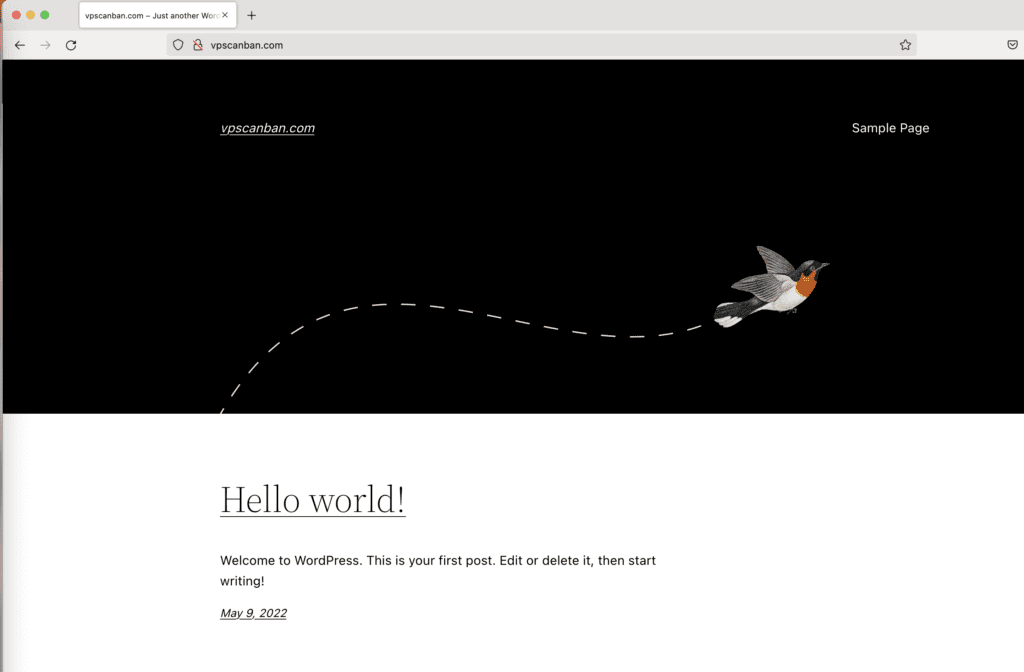
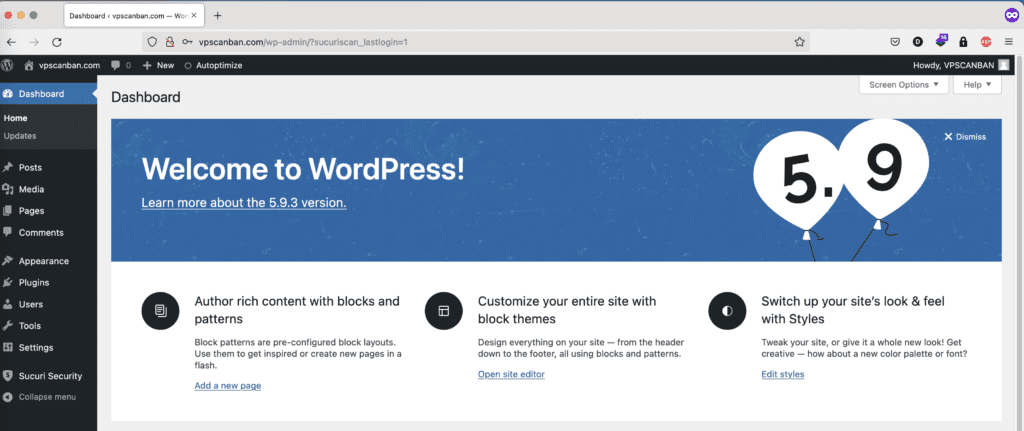
Chúc bạn thực hiện thành công.

